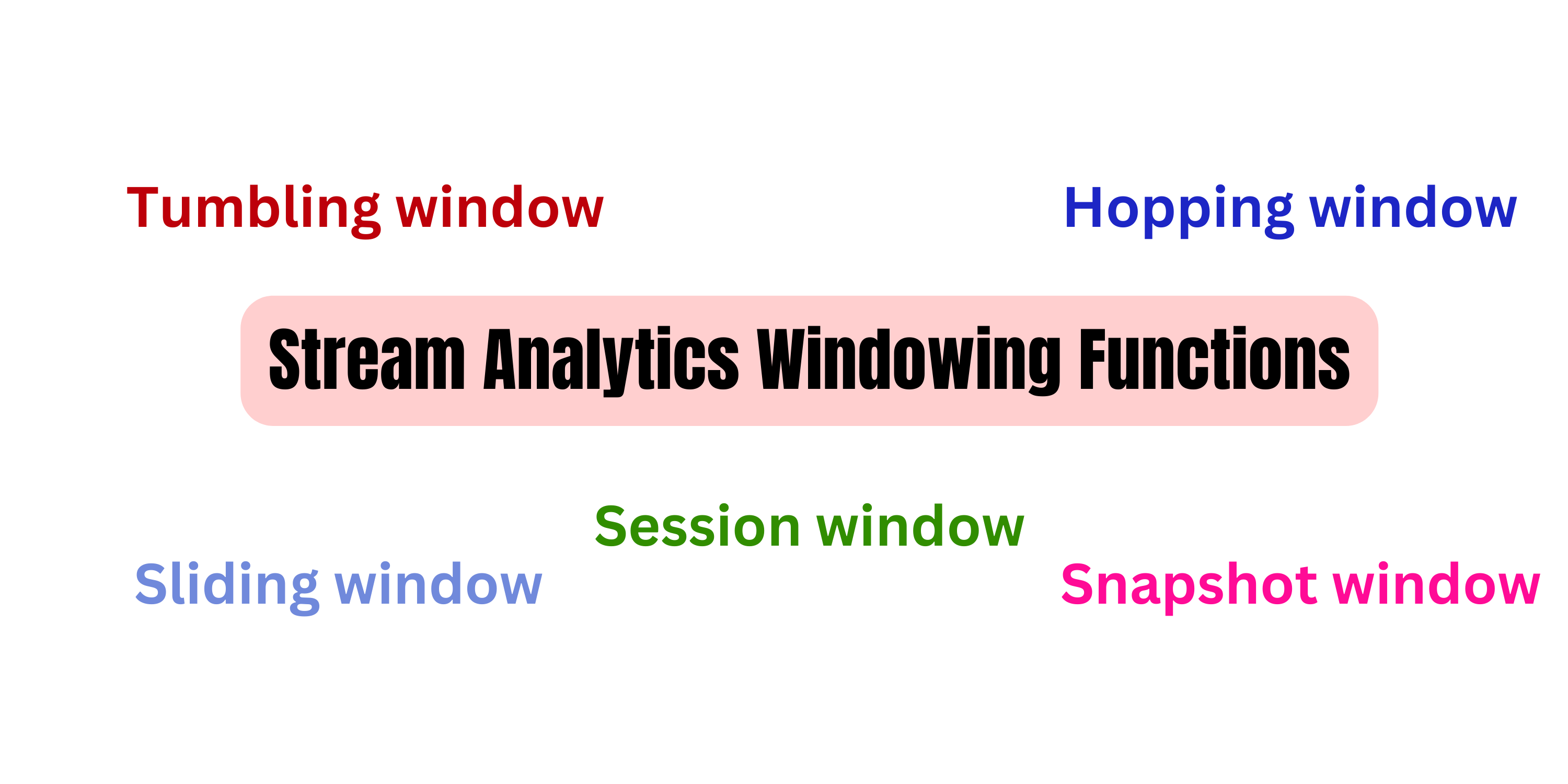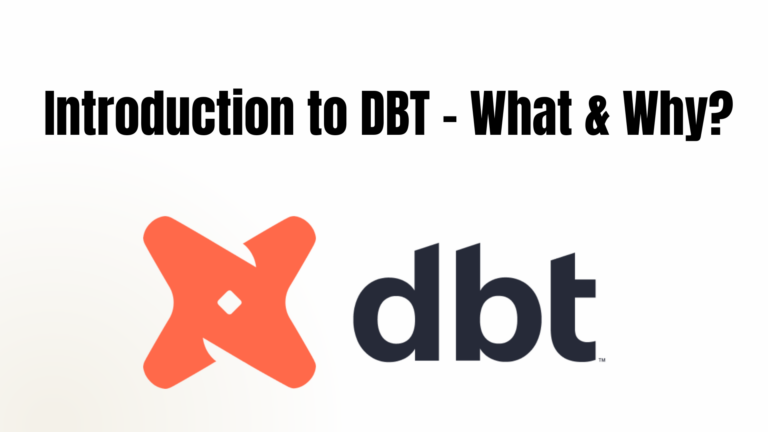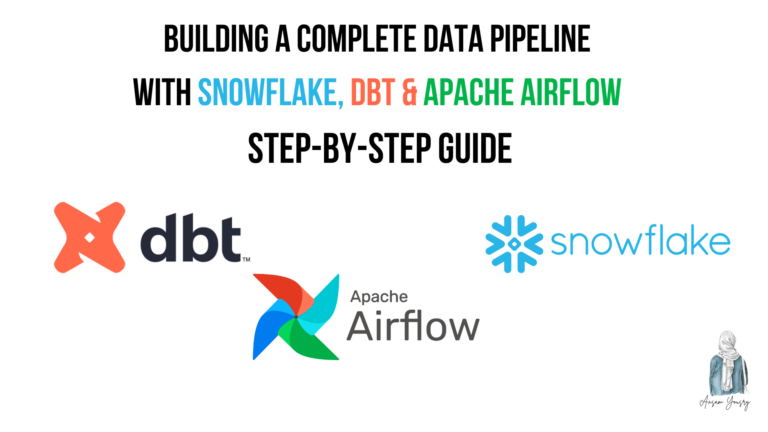Windowing functions allow analysts to divide data into segments, enabling targeted analysis based on time intervals or event sequences. In this article, we will explore different types of windowing functions, namely tumbling windows, hopping windows, sliding windows, session windows, and Snapshot windows. Each of these functions offers unique capabilities and benefits for data analysis. We will dive into their characteristics, use cases, and how they can be leveraged to gain deeper insights from data streams.
Question
You use Azure Stream Analytics to receive data from Azure Event Hubs and to output the data to an Azure Blob Storage account. You need to output the count of records received from the last five minutes every minute. Which windowing function should you use?
- Session
- Tumbling
- Sliding
- Hopping
- Snapshot
To answer this question, we must understand these windowing functions and know when to use each one. Let’s go
Stream Analytics windowing functions
In the field of stream analytics, working with data that arrives over time often requires performing operations on specific portions of that data. These portions, known as temporal windows, play a crucial role in organizing and processing streaming data effectively. There are five distinct types of temporal windows available: Tumbling, Hopping, Sliding, Session, and Snapshot windows. Each window type offers unique characteristics and functionalities, enabling data analysts and developers to tailor their stream-processing tasks to meet specific requirements. In this article, we will explore each window function in detail, examining their features and use cases to gain a comprehensive understanding of their role in stream analytics.
Tumbling window
A tumbling window is a type of window used in data analysis to divide a data stream into distinct time segments. It allows you to perform operations or calculations on each segment separately.
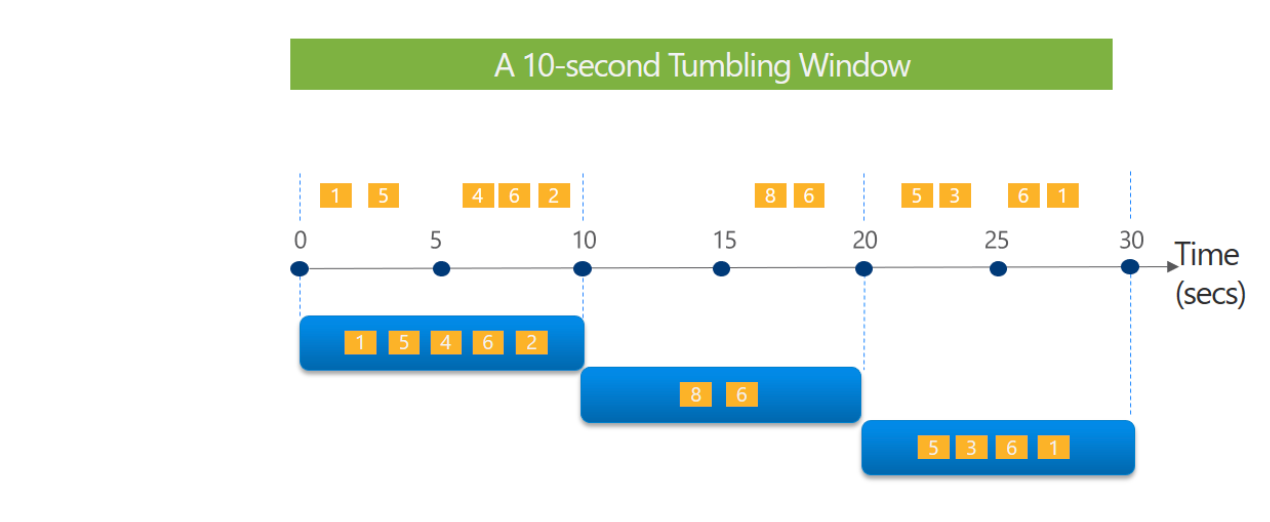
Here’s how it works:
- Distinct Time Segments: A tumbling window breaks the data stream into non-overlapping segments of equal duration. For example, if you have a data stream spanning one hour and set the tumbling window size to 10 minutes, you will have six distinct time segments, each covering a 10-minute interval.
- Non-overlapping: The key characteristic of a tumbling window is that the segments do not overlap. Each segment is independent and contains only the events that fall within its specific time range. This ensures that data within each segment is treated separately.
- Exclusive Membership: An event can only belong to one tumbling window. If an event falls within the time range of a particular window, it will be included in that window and not in any others. This exclusive membership distinguishes tumbling windows from other types of windows where events can belong to multiple windows.
SELECT System.Timestamp() as WindowEndTime, TimeZone, COUNT(*) AS Count
FROM TwitterStream TIMESTAMP BY CreatedAt
GROUP BY TimeZone, TumblingWindow(second,10)In summary, a tumbling window divides a data stream into distinct time segments without overlap. Each segment represents a specific time interval, and events are assigned exclusively to one segment. This allows for separate analysis or calculations to be performed on each segment of the data stream.
Hopping window
A hopping window is a type of window used in data analysis that moves forward in time by a fixed period. It is similar to a tumbling window, but with the ability to overlap and have more frequent output than the window size.
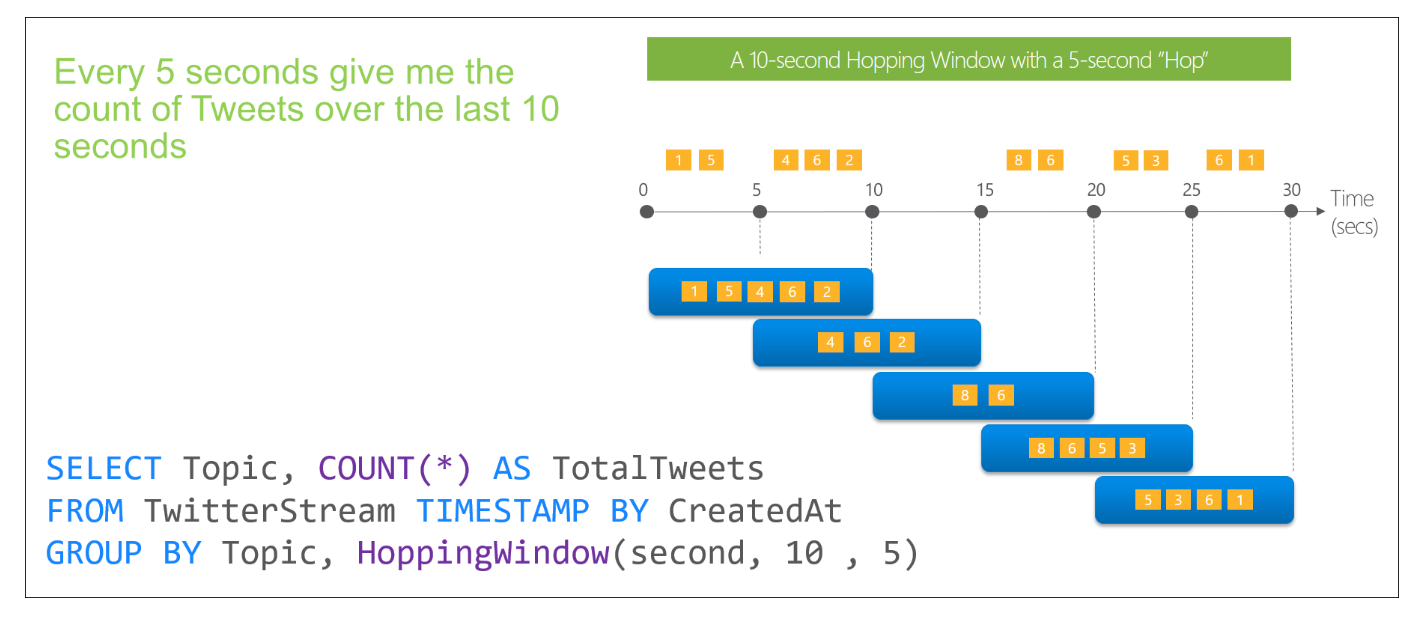
Here’s how it works:
- Fixed Period: A hopping window advances in time by a specified fixed period. For example, if the window size is set to 10 minutes and the hop size is set to 5 minutes, the window will move forward by 5 minutes at a time.
- Overlapping and More Frequent Output: Unlike tumbling windows, which produce output at fixed intervals, hopping windows can overlap with each other. This means that an event can belong to multiple hopping windows if it falls within their respective time ranges. As a result, hopping windows can emit output more frequently than the window size.
- Tumbling Window Equivalent: If you want a hopping window to behave the same as a tumbling window (non-overlapping), you can set the hop size to be the same as the window size. This way, the window moves forward by the same duration as its size, effectively creating non-overlapping intervals.
SELECT System.Timestamp() as WindowEndTime, Topic, COUNT(*) AS Count
FROM TwitterStream TIMESTAMP BY CreatedAt
GROUP BY Topic, HoppingWindow(second,10,5)In summary, a hopping window moves forward in time by a fixed period and can overlap with other windows. It allows for more frequent output than the window size and enables events to belong to multiple hopping windows. To make a hopping window behave like a non-overlapping tumbling window, you can set the hop size to be the same as the window size.
Sliding window
A sliding window is a type of window used in data analysis. Unlike tumbling or hopping windows, which produce output at fixed intervals, sliding windows only generate output when there is a change in the content of the window. In other words, the output is triggered when an event enters or exits the window.
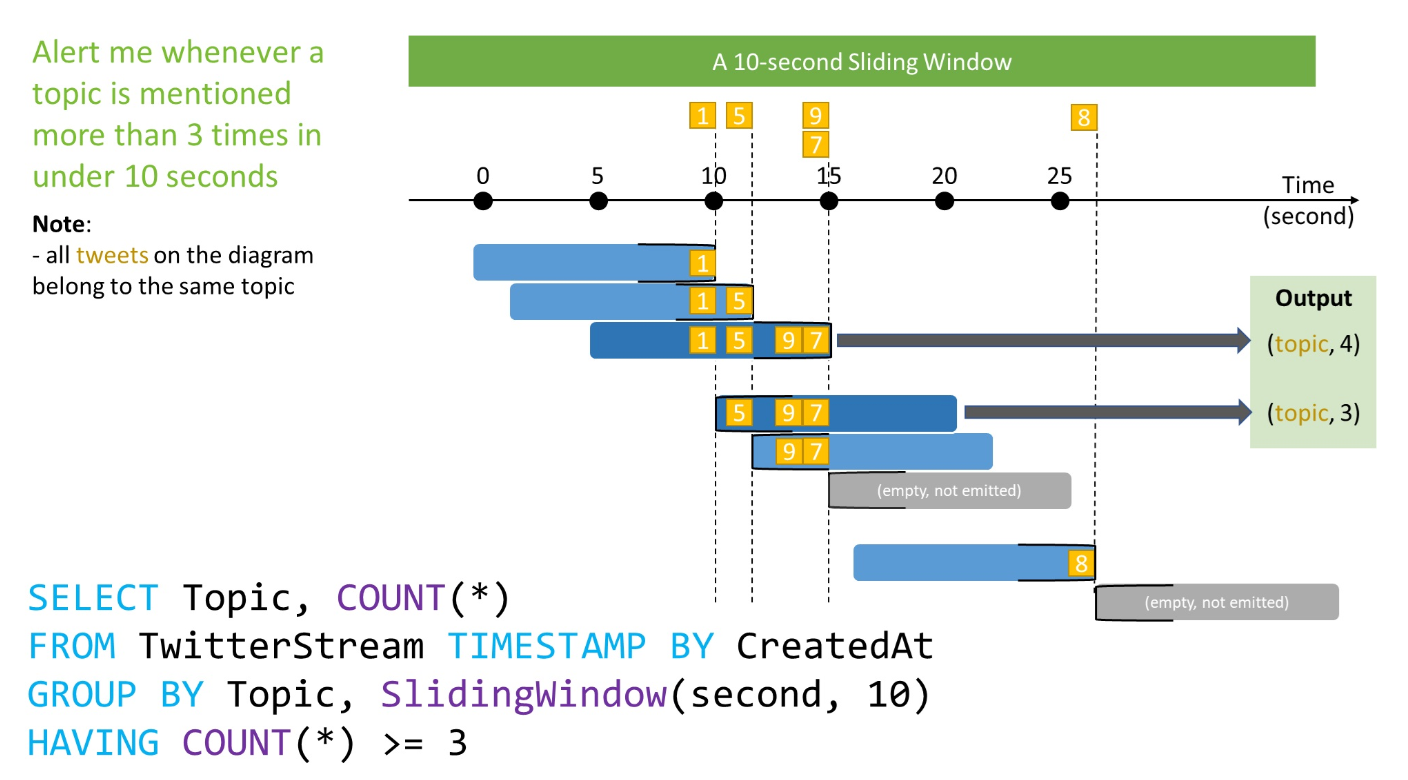
Here’s how it works:
- Change-based Output: A sliding window outputs data only when there is a change in the events contained within the window. This means that each window will have at least one event. The output is not generated at fixed time intervals like tumbling or hopping windows.
- Flexibility: Events can belong to more than one sliding window. This allows for greater flexibility in analyzing data. For example, if an event enters a sliding window, it may trigger the output for multiple overlapping sliding windows.
SELECT System.Timestamp() as WindowEndTime, Topic, COUNT(*) AS Count
FROM TwitterStream TIMESTAMP BY CreatedAt
GROUP BY Topic, SlidingWindow(second,10)
HAVING COUNT(*) >=3In summary, a sliding window is a type of window that generates output only when there is a change in the events within the window. It provides flexibility in analyzing data and allows events to be part of multiple sliding windows.
Session window
Imagine you’re organizing a party, and you want to group together people who arrive around the same time. That’s exactly what a session window does with events!
In this scenario:
- Start and Timeout: When the first person arrives, the session window begins. If someone else arrives within a certain time (let’s say 10 minutes), they join the same group. But if nobody arrives within that time, the window closes.
- Extending and Maximum Duration: If more people keep arriving within the time limit, the session window keeps extending. However, there’s a maximum duration (let’s say 1 hour) where the window stops growing. It checks at regular intervals (like every 10 minutes) to see if it has reached the maximum duration.
- Partitioning Key: Let’s say you have different groups of friends. With a partitioning key, you can create separate session windows for each group. It’s like having individual party rooms where each group of friends can have its own timing.
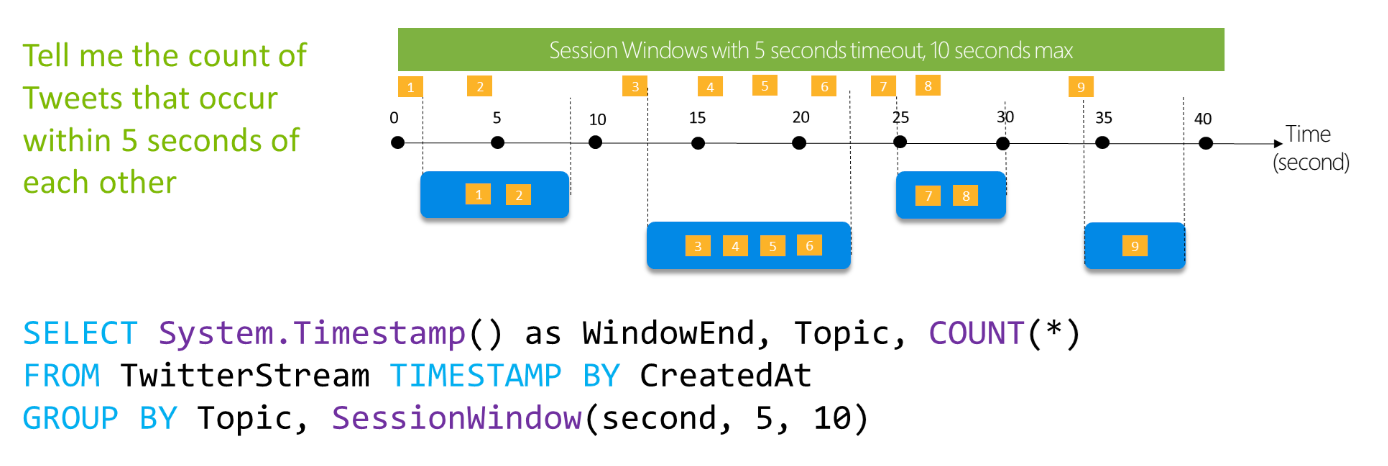
SELECT System.Timestamp() as WindowEndTime, Topic, COUNT(*) AS Count
FROM TwitterStream TIMESTAMP BY CreatedAt
GROUP BY Topic, SessionWindow(second,5,10)So, a session window is like being a party organizer, grouping people who arrive within a certain time and keeping track of the maximum duration. You can even create separate party rooms for different groups if you use a partitioning key. It helps analyze events that happen together during a session, just like how you would organize your party guests.
Snapshot window
A snapshot window is a technique used to group events in data based on their timestamps. It helps organize the data so that events occurring at the same time are grouped together.
To create a snapshot window, you can use the “GROUP BY” clause in your data analysis query, along with the “System.Timestamp()” function. This function extracts the timestamp from each event, and by grouping events using this timestamp, you can gather them into separate groups.
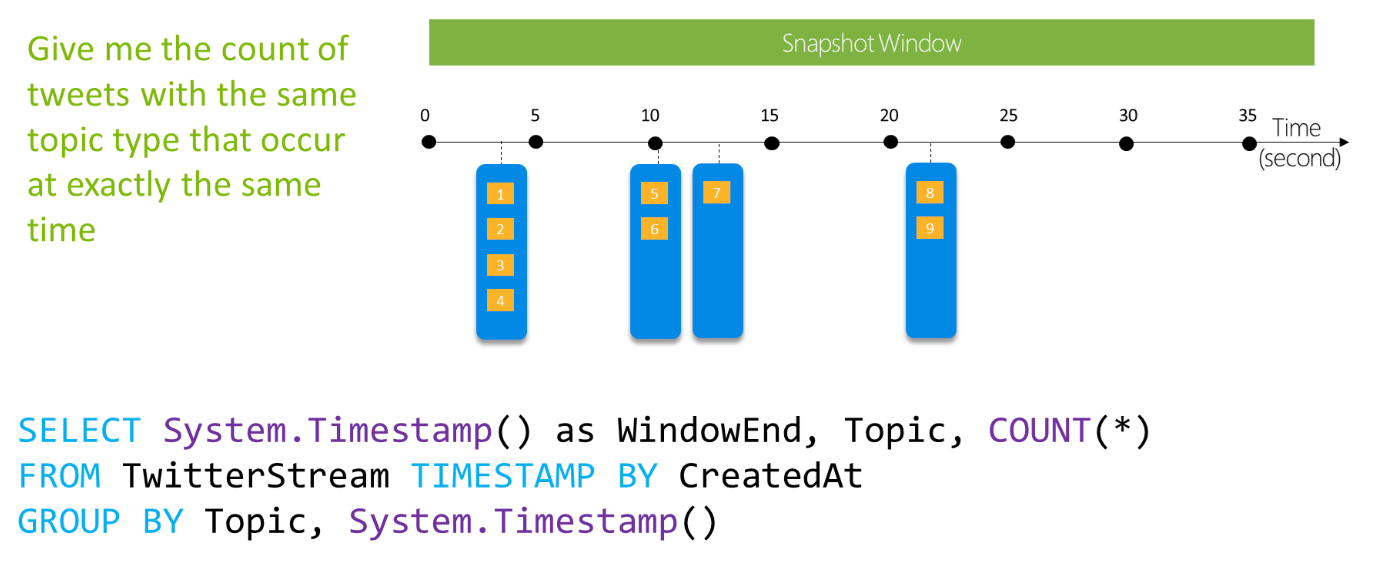
This grouping allows you to analyze and process the events that happened at each specific moment in time. It helps you understand the characteristics and patterns of the data at those particular timestamps.
SELECT System.Timestamp() as WindowEndTime, Topic, COUNT(*) AS Count
FROM TwitterStream TIMESTAMP BY CreatedAt
GROUP BY Topic, System.Timestamp()In summary, a snapshot window is a method to group events based on their timestamps. It helps organize the data and enables analysis of events that occurred at the same time.
Conclusion
Windowing functions are essential in data analysis as they help organize events into manageable segments. Tumbling windows divide the data stream into non-overlapping time segments for independent analysis. Hopping windows move forward in fixed intervals, allowing for overlapping segments and more frequent output. Sliding windows trigger output when the window content changes, ensuring at least one event per window. Session windows group events that occur together in time, offering insights into event sequences within a session. By using these windowing techniques, analysts can gain valuable insights, identify patterns, and make informed decisions based on specific time intervals within the data stream.